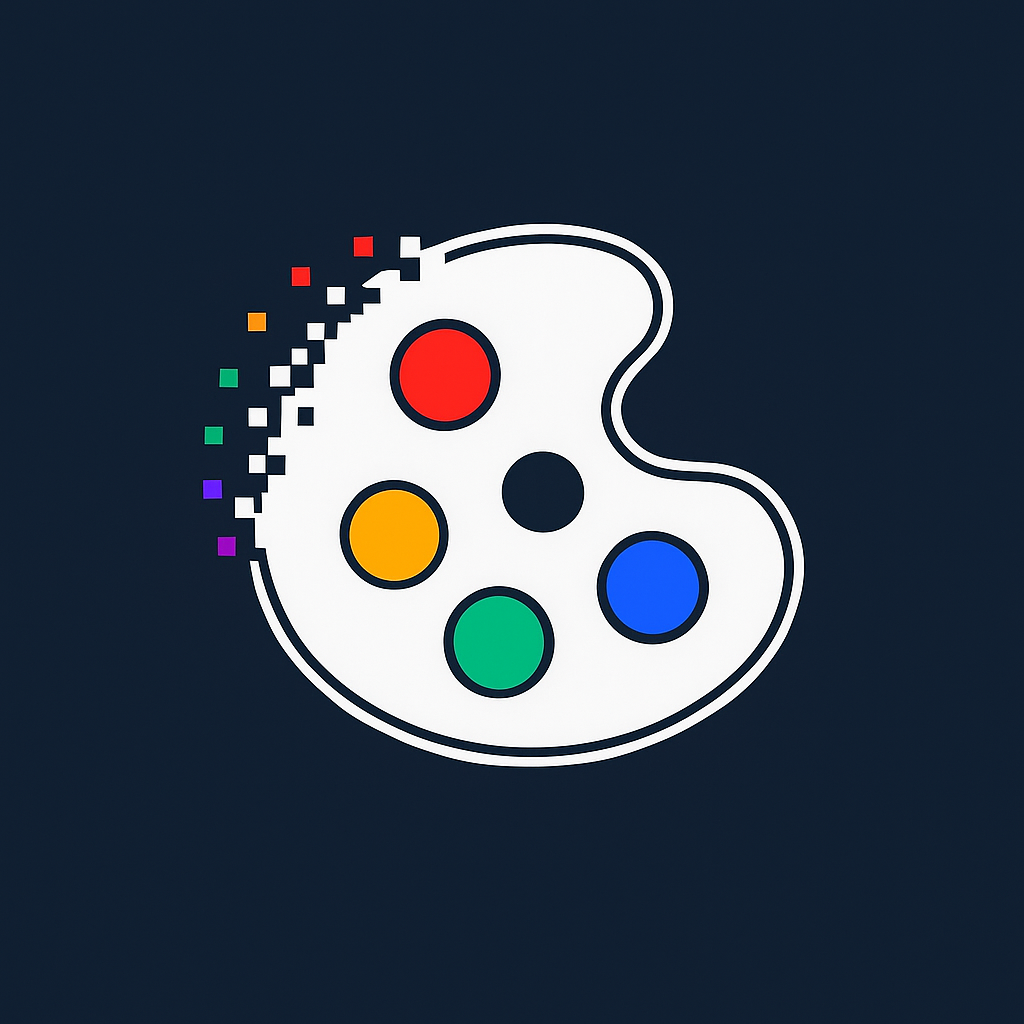How to Compress GIFs Without Losing Quality: Pro Tips & Tools
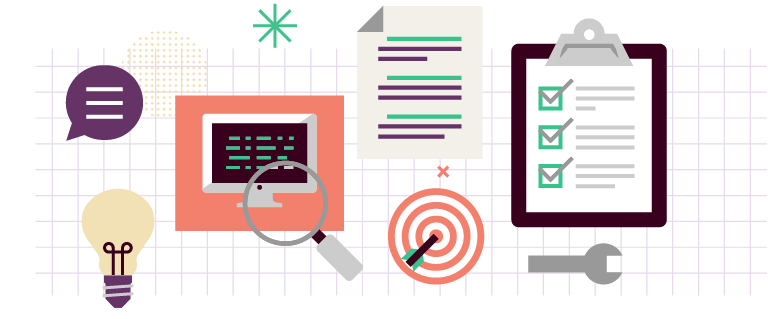
GIFs are visually rich—but notoriously heavy. Large files slow down websites, increase load times, and burn bandwidth. In this guide, we’ll show how to compress GIFs while keeping them crisp using lossless/lossy techniques, color optimization, and smart tools.
Why GIF Compression Matters
In 2025, speed is UX. Whether for web apps, landing pages, or product demos, optimized GIFs boost performance scores (like Google’s Core Web Vitals) and reduce bounce rates.
Top Compression Strategies
- Frame Count Reduction: Remove duplicate or low-impact frames to cut size without visual loss.
- Resolution Downscaling: Scale down to required pixel size. Mobile-first? Go smaller.
- Palette Optimization: Limit colors (to 64, 32, or even 16) while preserving key tones.
- Color‑Change Trick: Use our GIF Color Changer to tweak background or flat zones to optimize size further.
Compression Workflow
- Upload to Ezgif or your preferred tool.
- Resize → reduce frame rate (if possible) → apply lossy compression.
- Re-import to GIF Color Changer and tweak palette or recolor smart zones.
- Export and test loading speed in your web environment.
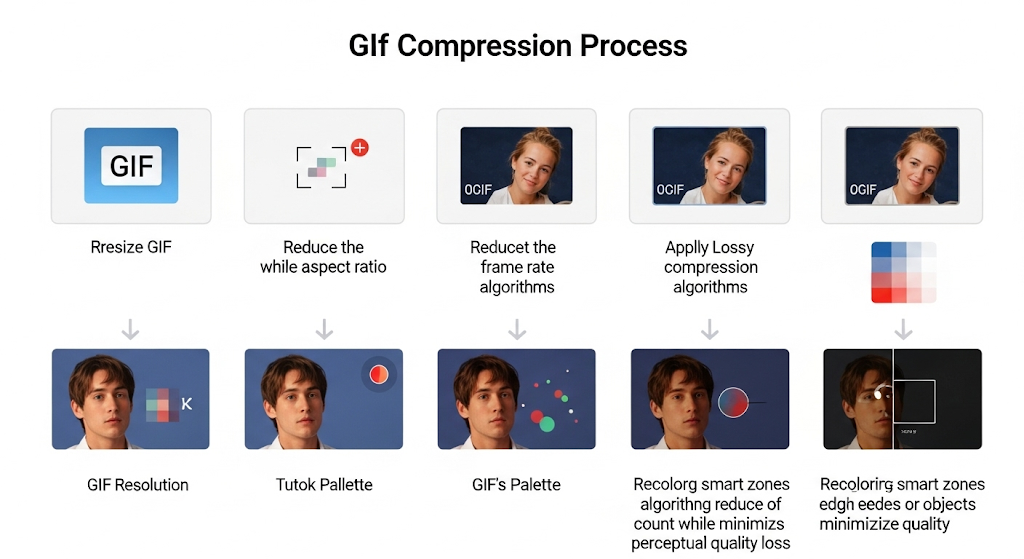
Advanced Tips
- Use grayscale for UI previews or skeleton loaders.
- Test in devtools using throttling to simulate real-world load.
- Use APNG or MP4 if transparency or size gets out of control.
Final Take
You don’t have to choose between speed and quality. With the right workflow, you can ship fast-loading GIFs that still dazzle. Use our GIF Color Changer to squeeze even more value out of your visuals without breaking the fidelity.