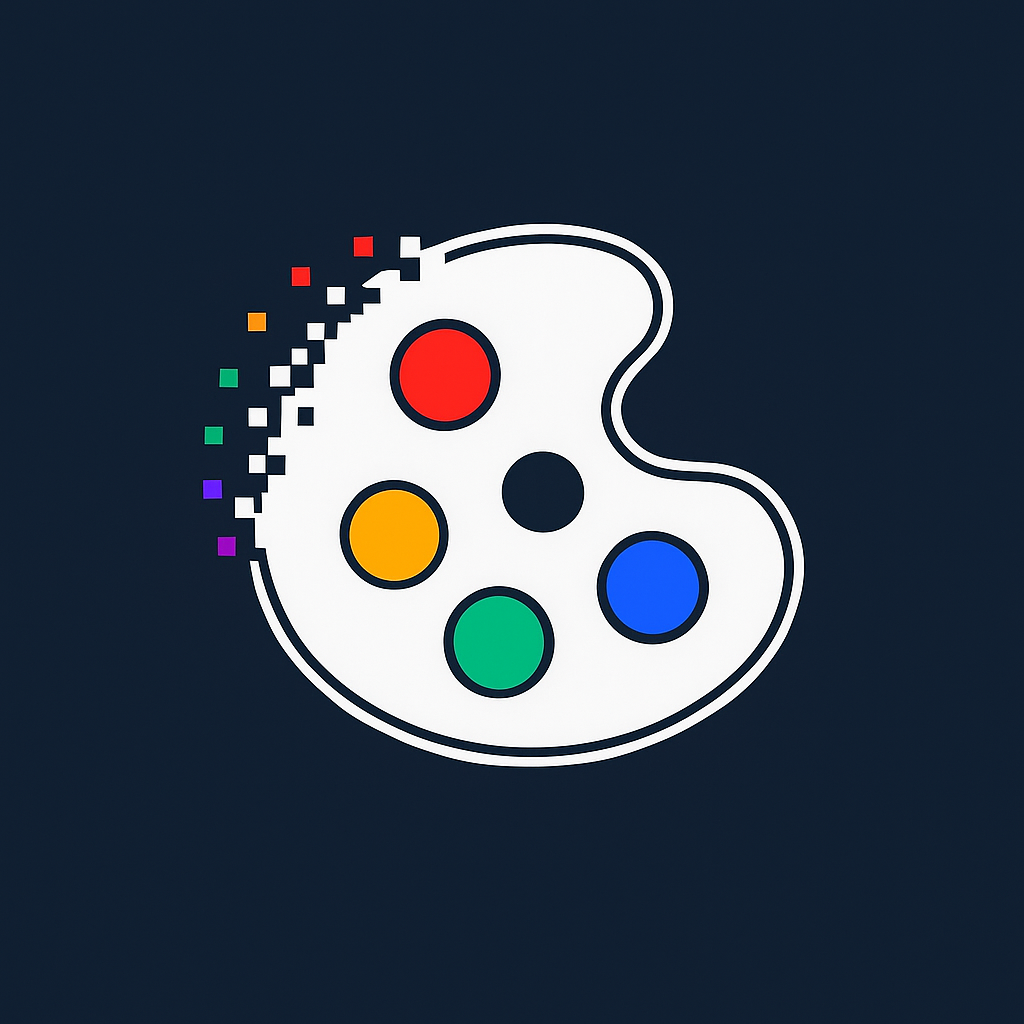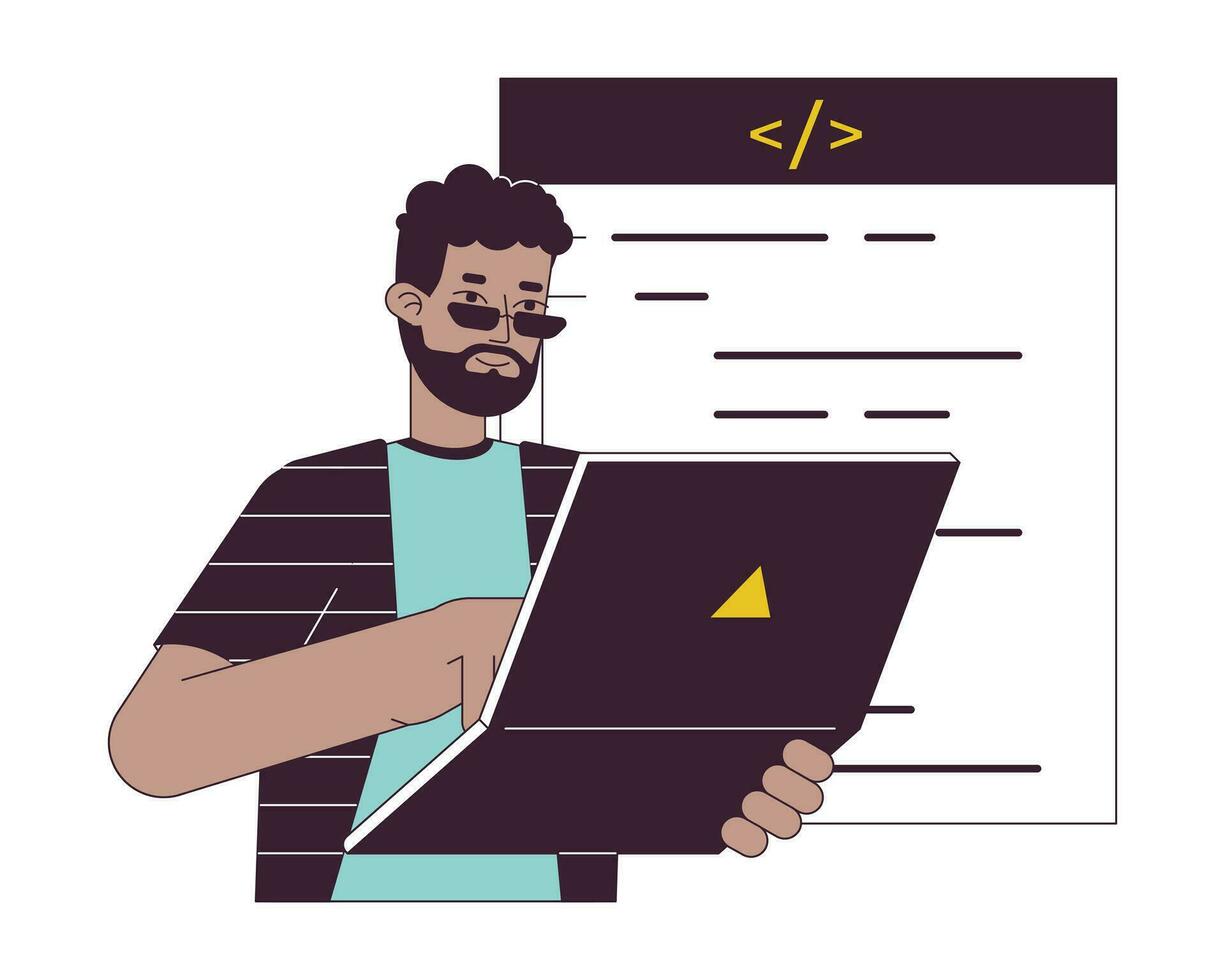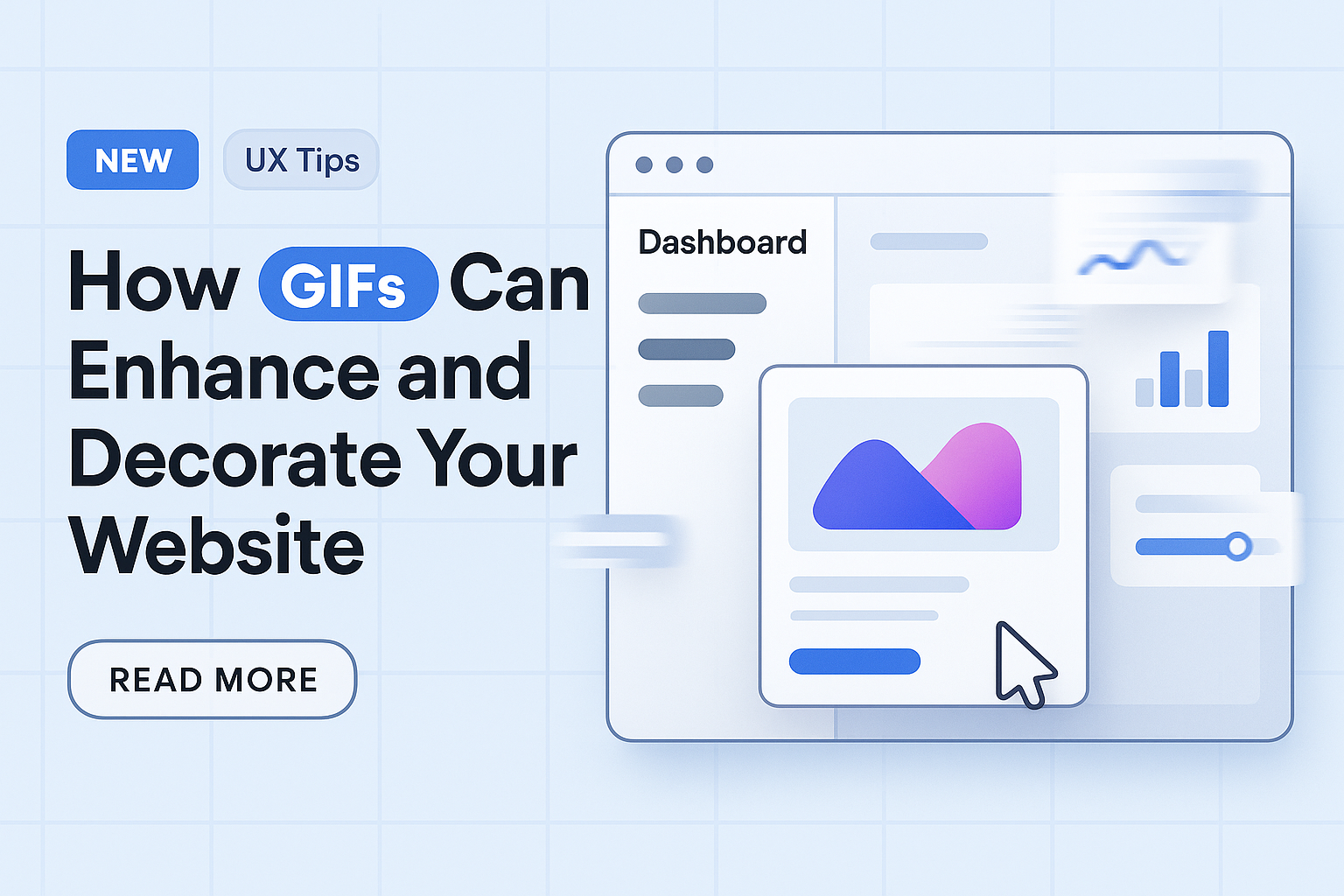How to Create Transparent GIFs for Websites, UI, and Apps
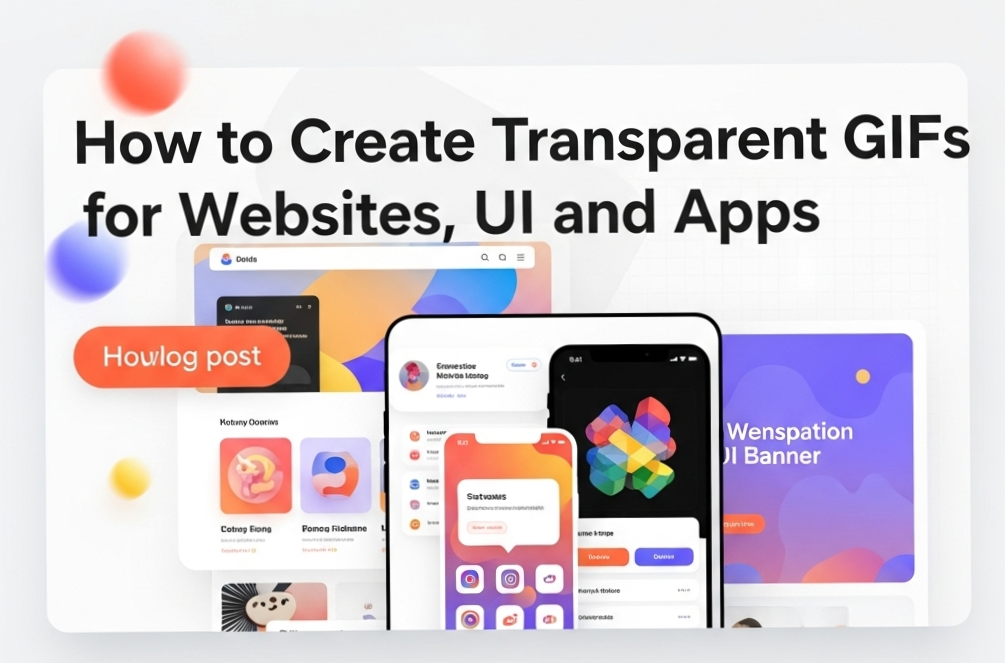
Transparent GIFs allow your animations to blend effortlessly into any background—making them essential for polished UI/UX and responsive design. This guide explains how to create and export GIFs with no background using modern tools.
1. What Is a Transparent GIF?
GIFs support a single transparent color index. This means one color in the palette is flagged as 'invisible,' allowing background layers to show through. It’s great for icons, loaders, and branding assets across light/dark themes.
2. Why Use Transparent GIFs?
- Loaders: Appear naturally across background variations.
- UI Animations: Hover effects, buttons, and transitions with no harsh box edges.
- Marketing Assets: Mascots, badges, and branded loops on websites or apps.
3. Tools for Creating Transparent GIFs
You can use tools like GIF Color Changer, Adobe Photoshop, EZGIF, or Figma → Lottie → GIF pipeline to remove backgrounds and set transparency.
4. How to Make a Transparent GIF (Step-by-Step)
- Upload your GIF or frames.
- Select the background color to be removed (usually white or green).
- Adjust tolerance to fine-tune edges.
- Preview & Export while preserving animation speed and loop settings.
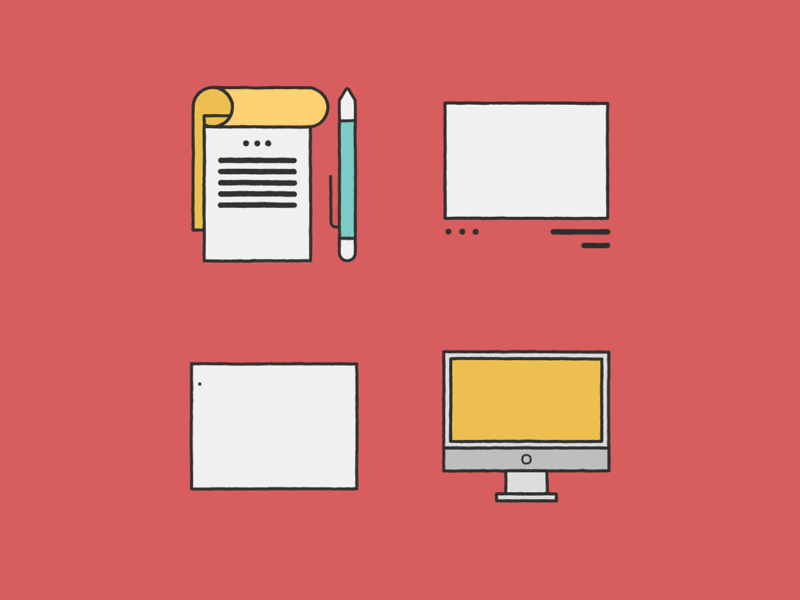
5. Best Practices
- Use a solid-color background for easier removal.
- Keep edges clean to avoid artifacts.
- Test your final output on both light and dark themes.
- Consider using APNG or Lottie for higher fidelity (if transparency + smoothness is critical).
Final Thoughts
Transparent GIFs enhance user experience by delivering clean, flexible animations that work across devices and themes. Whether you're designing UI components or marketing visuals, mastering transparent GIF workflows is a must-have skill for modern designers and developers.